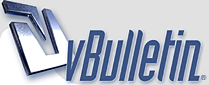
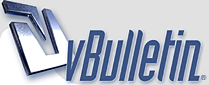 |
Configure Spectrum DX6i with Tamiya MFU
1. Binding the Transmitter and the Receiver
The first thing you must do is bind the Transmitter and Receiver so that they can talk to one another. a. Ensure that the Transmitter is turned off.2. Plug the Receiver into the Tamiya Multi-Function Unit (MFU) The Receiver must be plugged into the MFU in a particular order. a. Plug the Input\Throttle (J5) plug into the THRO port on the Receiver 3. Change the Transmitter from Mode 1 to Mode 2 to switch the Throttle and Elevator controls. Note: Mode 2 has the Throttle control on the up and down axis of the left stick and the Elevator controls on the up and down axis of the right stick. Mode 1 has the opposite. This does not affect the Aileron and Rudder controls. These settings only affect the currently selected Model, other stored models are not affected by these changes. a. Power on the Transmitter4. Adjust the Model Type a. Power on the Transmitter5. Set the Model Name a. Scroll until Model Name is selected and click.6. Reverse Some Controls a. Scroll though until Reverse is selected, and click.7. Set the Throttle Cutoff a. Scroll until Thro Cut is selected and click.8. Set the D/R&EXPO Settings These settings allow you to use the D/R switches to negate the need to use the trim adjust controls when using the advanced fuctions of the MFU. a. Scroll though to Adjust List and click.9. Adjust settings for Fifth Wheel servo a. On the Adjust List, scroll until Travel ADJ is highlighted and click.5. Calibrate the Tamiya Multi-Function Unit (MFU) with the Transmitter a. Push and hold the Set button on the MFU control unit for 1 second, the MFU should stop the engine sound, and the LED on the control unit will blink.To use the Transmitter with the MFU:- • Throttle is the left stick up and down.Cheers, Cossett |
Re: Configure Spectrum DX6i with Tamiya MFU
Hi cossett, hoping you can help, iv set dx6i up how you suggested
but i dont get any sound or foward/reverse, if i remove j6 it will start up and if i remove j7 and plug it into aux on rx and leave j6 in elev i get sound and move, no horn or lights, my mfu is a 01 thank you for any help Andy |
Re: Configure Spectrum DX6i with Tamiya MFU
Hi Sally, thank you for the reply
had a play today i double checked all plugs on mfu and rx • The Throttle (J5) on the MFU is plugged into the THRO port on the receiver. • The Steering (J4) on the MFU is plugged into the AILE port on the receiver. • The Support Legs (J6) on the MFU is plugged into the ELEV port on the receiver. • The Shift (J7) on the MFU is plugged into the RUDD port on the receiver. and all this right and 5th Wheel servo is pluged into GEAR the TX is set up how you have said MFU control box is set in the middle position. with all this in place when i switch truck on i get steering, gears and 5th wheel, no sound, throttle, lights of any kind. my RX is the AR6200 i have'nt calibrated the MFU i have tried thank you again for all the help Andy |
Re: Configure Spectrum DX6i with Tamiya MFU
i had trouble with my spektrum dx7 and my lhs guy set the trim level end points differently and now everything works fine ..i have no idea what that means but thats what he did hope this helps
|
Re: Configure Spectrum DX6i with Tamiya MFU
This seems to be a problem with a lot of people, I read everywhere that yes you can make the dx6i work with MFU but nobody has given an answer (Correct answer that is) about the right D/R and end point %'s , so if you have a radio (in front of you) and your truck is working with MFU and DX6i or a 7ch radio please post your setup and D/R specs. Thank you.
|
Re: Configure Spectrum DX6i with Tamiya MFU
On my dx6 and 7 the D/R is 0=100 and 1=150. The only problem I have is getting the horn to honk consistently sometimes it does sometimes it doesn't but that is not a big deal to me.
Travis |
Re: Configure Spectrum DX6i with Tamiya MFU
too bad i can't get my lhs guy who set up my dx7 to come on here and explain it he is a genius for that he set mine up and everthing works perfect
|
Re: Configure Spectrum DX6i with Tamiya MFU
You are lucky to have somebody at your LHS that knows what an MFU is. We just learn about everything our selves here in Nebraska since most people just use pistol grip radios for everything. I have a Hitec Aurora 9 that I'm using on all my semi's ( someday I'll post pictures ) and I wanna use the DX6i for one truck that I use for hauling my construction equipments and it has the stupid MFU in it. I think from now on I'm just gonna switch to Servonaut and call it good.
|
Re: Configure Spectrum DX6i with Tamiya MFU
If I set this up on my DX6i, will it change the settings for the other vehicles I use this for (which are aircraft)?
Can I do this with any Spektrum receiver? AR6000B? Once setup, how do I turn on the lights, blinkers, etc (that all used the analog trims)? |
Re: Configure Spectrum DX6i with Tamiya MFU
My input. Following the directions above, you cannot make ANY changes after you calibrate with the MFU - otherwise you have to recalibrate. Also, upon calibration, ensure that ALL D/R's switches are set to 0, otherwise - you guessed it - recalibrate.
Using a DX6i and a Spektrum AR600 receiver, I have gotten everything to work (as directed above) except for remote start. |
Re: Configure Spectrum DX6i with Tamiya MFU
I use the dx5e and it only took 5 mins to set up. Everything works good, only downfall is I only have one open channel for future options or add ons. My lhs knows nothing about the mfu units even though they are a Tamiya authorized shop.....
|
Re: Configure Spectrum DX6i with Tamiya MFU
My lhs doesn't either. Again, I have no remote on / off but that's ok - I can live with that part.
:) My Aero will get the same works. :) |
Re: Configure Spectrum DX6i with Tamiya MFU
If I plug the J6 into ELEV, the MFU starts and stops on it's own and just keeps doing it, and if I unplug J6 I got no MFU controls but the truck will move and steer. I just cannot believe that this is making me go crazy. Am I missing something here??? It shouldn't be this hard but I just can't get it to work. I have all the stuff trimmed just like Cossette posted, but no luck.
|
Re: Configure Spectrum DX6i with Tamiya MFU
I have the dx6i and dont have any remote start. I have it configured as above does anyone have any suggestions
|
Re: Configure Spectrum DX6i with Tamiya MFU
Do all other functions work right? just not the turn off or on?
|
Re: Configure Spectrum DX6i with Tamiya MFU
Hey Aaron I didn't have all the light plugged in but when I put the elevator and rudder switches to position 1 and move the sticks I can hear through the speaker like its turning on the blinkers with the right stick instead of on/off of motor
|
Re: Configure Spectrum DX6i with Tamiya MFU
FYI the 5th wheel will work if you change the D&R for RUDD to 100%/INH with swith on 0, and 100% / -22% switch in 1 you can toggle the 5th wheel (or dump esc in my case) ran thru the MFU and with switch set to RUDD DR 0 it'll only control light functions
Hope this helps someone |
Re: Configure Spectrum DX6i with Tamiya MFU
I purchased a dx6i from Russ at Indy last year with intentions of installing in my king of bling. Have yet to do it, it's on the to do list but now I'm thinking..... I'm gonna wait till Indy. If I can get Smiley to put on a led workshop, how's about a radio set up workshop? :D.
Ok, that's it from me, no more workshop ideas for Indy:rolleyes:;):) Mario |
Re: Configure Spectrum DX6i with Tamiya MFU
Quote:
|
Re: Configure Spectrum DX6i with Tamiya MFU
Quote:
Mario |
| All times are GMT -4. The time now is 06:36 PM. |
Powered by vBulletin® Version 3.8.6
Copyright ©2000 - 2024, Jelsoft Enterprises Ltd.