
 |
|
|||||||
| Construction Equipment If it digs, pushes, hauls dirt "off road" post it here. |
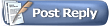 |
|
|
Thread Tools | Display Modes |
|
|
|
#1
|
|||
|
|||
|
I'm adding WiFi because I want to use it for easy programming and for the FPV video link.
It's a good idea to use a very standard WiFi adapter, for example any adapter with a RealTek chipset, like this one: - 150Mbps 11n Wi-Fi USB Adapter, Nano Size because that is known to work well. Just plug it into the Raspberry PI, and then add the name of your WiFi network and the password: 1. Run this command: sudo nano /etc/network/interfaces 2. Edit the file so that it looks like this: Code:
auto lo iface lo inet loopback auto eth0 allow-hotplug eth0 iface eth0 inet manual auto wlan0 allow-hotplug wlan0 iface wlan0 inet dhcp wpa-conf /etc/wpa_supplicant/wpa_supplicant.conf 4. Exit the editor by pressing CTRL-X 5. Run this command: sudo nano /etc/wpa_supplicant/wpa_supplicant.conf 6. Edit the file so that it looks like this: Code:
ctrl_interface=DIR=/var/run/wpa_supplicant GROUP=netdev
update_config=1
network={
ssid="TheNameOfYourNetwork"
psk="YourPassword"
}
network={
ssid="TheNameOfYourOtherNetworkIfAny"
psk="YourPassword"
}
7. Save the file by pressing CTRL-O 8. Exit the editor by pressing CTRL-X 9. Restart with command: sudo shutdown -r now When the Raspberry has restarted, you can see if the WiFi connection was successful by running this command: - ifconfig wlan0 This command should output something like this Code:
pi@raspberrypi ~ $ ifconfig wlan0
wlan0 Link encap:Ethernet HWaddr 00:0f:13:05:12:4e
inet addr:192.168.0.107 Bcast:192.168.0.255 Mask:255.255.255.0
UP BROADCAST RUNNING MULTICAST MTU:1500 Metric:1
RX packets:142807 errors:0 dropped:21 overruns:0 frame:0
TX packets:21617 errors:0 dropped:0 overruns:0 carrier:0
collisions:0 txqueuelen:1000
RX bytes:34717556 (33.1 MiB) TX bytes:3289493 (3.1 MiB)
- ping 8.8.8.8 (CTRL-C to exit) Should output this if successful: Code:
pi@raspberrypi ~ $ ping 8.8.8.8 PING 8.8.8.8 (8.8.8.8) 56(84) bytes of data. 64 bytes from 8.8.8.8: icmp_req=2 ttl=56 time=30.8 ms 64 bytes from 8.8.8.8: icmp_req=3 ttl=56 time=32.3 ms 64 bytes from 8.8.8.8: icmp_req=4 ttl=56 time=23.2 ms ^C --- 8.8.8.8 ping statistics --- 4 packets transmitted, 3 received, 25% packet loss, time 3005ms rtt min/avg/max/mdev = 23.209/28.797/32.357/4.000 ms pi@raspberrypi ~ $ After I have set up the WiFi, I disconnect the monitor, keyboard and mouse, because I can now logon to the Raspberry Pi from my laptop by using SSH to the IP listed in the ifconfig output. I'm using the program Putty for the connection: - http://www.chiark.greenend.org.uk/~s.../download.html but any SSH-client can be used to connect to the device. |
|
#2
|
|||
|
|||
|
I'm doing most of my work in JavaScript these days. It's a good choice for doing anything, like web pages (all browsers run JavaScript), web server and web services (with node.js) and also robotics and RC with node.js.
To get Node.js (the runtime for JavaScript programs) onto the Raspberry, just run these two commands: 1. wget http://node-arm.herokuapp.com/node_latest_armhf.deb 2. sudo dpkg -i node_latest_armhf.deb Now, you can write a JavaScript program in a text file (e.g. myprogram.js) and run it with node.js like this - node myprogram.js |
|
#3
|
|||
|
|||
|
Any USB joystick or gamepad can be used for controls.
I'm using a very accurate gamepad from LogiTech. It also has a tiny receiver, which is good when the space is limited: - Logitech F710 together with the npm joystick module: Reading the gamepad is done like this: Code:
var joystick = new (require('joystick'))(0, 3500, 350);
joystick.on('axis', function(event) {
// Typical Event: { time: 22283520, value: 32636, number: 3, type: 'axis', id: 0 }
var value = event.value / 32768; // Normalize to the range -1.0 - 0 - 1.0
if (event.number === 3) { // 3 is left/right on the right pad
steeringPos = value;
}
});
|
|
#4
|
|||
|
|||
|
I could have used standard ESCs for the gear motors and controlled them using PWM output from the Raspberry like a normal RC receiver.
But for this project I want: - Programmable current limiting (to avoid burning the motors) - Current sense (to output a different engine sound if the load is high) - Acceleration control I've beem using the Pololu Qik controller for some previous projects. It's a very good controller, but expensive. But you can actually get a better solution to a fraction of the cost by just combining these two items: - Monster Motor Shileld for Arduino - Arduino Leonardo So for this project, I'm going to try that approach. I'll program the Arduino to be compatible with the Pololu controller commands. That way the controllers can be swapped if I want to do that later. The Arduinos connect to the Raspberry via USB and will show up as serial ports on the Raspberry Pi (/dev/ttyUSB0, /dev/ttyUSB1, etc..). The Arduinos are also powered by this same USB cable, so no additional power cable is needed. To write motor controller commands to the serial port, I'm using the Node.js Serialport module: To install: - npm install serialport Typical code: Code:
var SerialPort = require("serialport").SerialPort
var serialPort = new SerialPort("/dev/ttyUSB0", {
baudrate: 9600
});
serialPort.on("open", function () {
serialPort.write(controllerCommand);
});
|
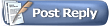 |
| Currently Active Users Viewing This Thread: 1 (0 members and 1 guests) | |
|
|